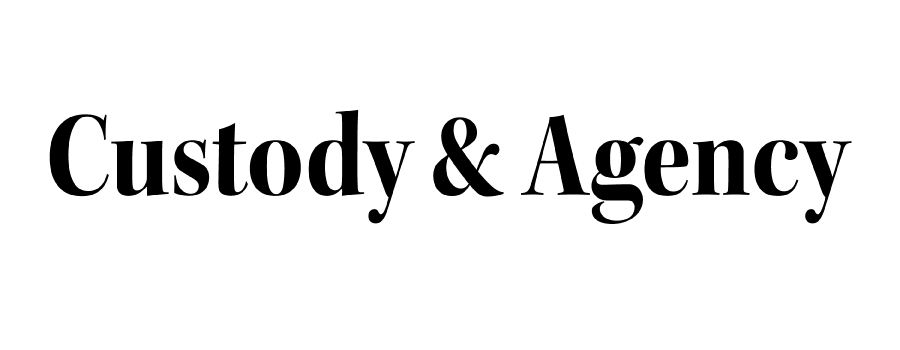Enhanced Proof Field Documentation
Overview
The enhanced “Proof” field functionality allows users to document and verify task completion in several ways:
- URL/Web Links – Link to external websites showing completed work
- Google Drive Integration – Link to or create folders for storing documentation
- Text Notes – Add detailed verification notes directly in the sheet
How to Use the Proof Feature
Adding Proof to a Task
- Click on the cell in the Proof column (Column G) for your task
- Go to the Overwatch menu at the top of the sheet
- Select ✨ Add Proof for Task
- A dialog will appear with three tabs:
URL / Link Tab
- Enter any web URL that demonstrates task completion
- Add an optional description for the link (e.g., “Analytics Dashboard”, “Published Page”)
- The link will be clickable directly from the sheet
Google Drive Tab
- Enter a direct link to a Google Drive file or folder
- Or create a new “Overwatch Proofs” folder in your Google Drive
- In a future version, this will support direct screenshot capture
Text Note Tab
- Add detailed notes explaining how the task was completed
- These notes will be visible when hovering over the cell
Viewing Proofs
- URL Links: Click the hyperlink in the cell to open the external page
- Google Drive: Click the link to open the associated Drive folder or file
- Text Notes: Hover over the cell to see the note content
Proof Logging
When a proof is added:
- The action is recorded in the Compliance Log sheet
- The timestamp is updated if not already set
- The user who added the proof is tracked
Security and Compliance
- All proof actions are timestamped and logged for audit purposes
- The system tracks who added each piece of proof
- This creates a verifiable chain of evidence for task completion
Administrator Features
Administrators can:
- Review all proofs from the Audit Grid
- See a historical record of all proof submissions in the Compliance Log
- Configure default folder locations in a future version